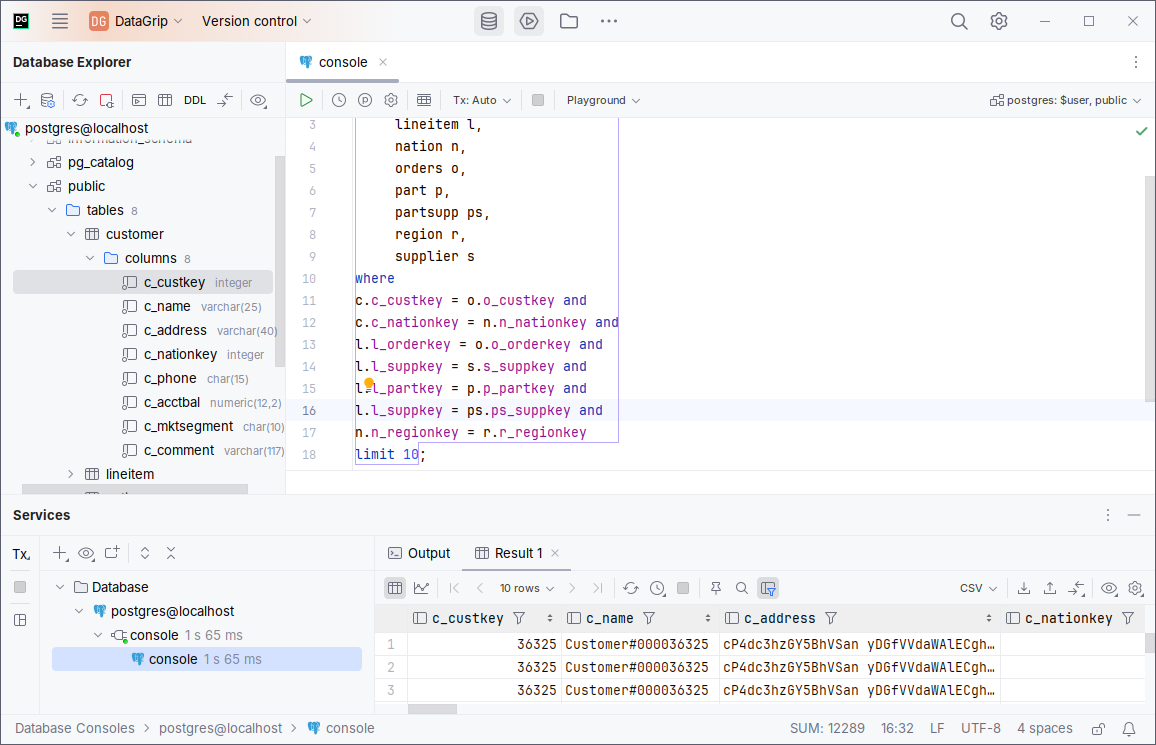DataGrip
You can connect to CedarDB using DataGrip, the powerful cross-platform JetBrains IDE for databases. You can use DataGrip to connect to CedarDB and view your database, manage your schema, and insert or update values in tables.
Set up DataGrip
Install DataGrip
Install DataGrip according to the instructions on the download page.
Start DataGrip
After starting DataGrip, and before you connect to CedarDB, the initial interface will be empty.

Add a CedarDB connection
To connect to CedarDB, create a new data source connection with the shown keyboard shortcut or by clicking the “+” icon. In the now open menu, select PostgreSQL
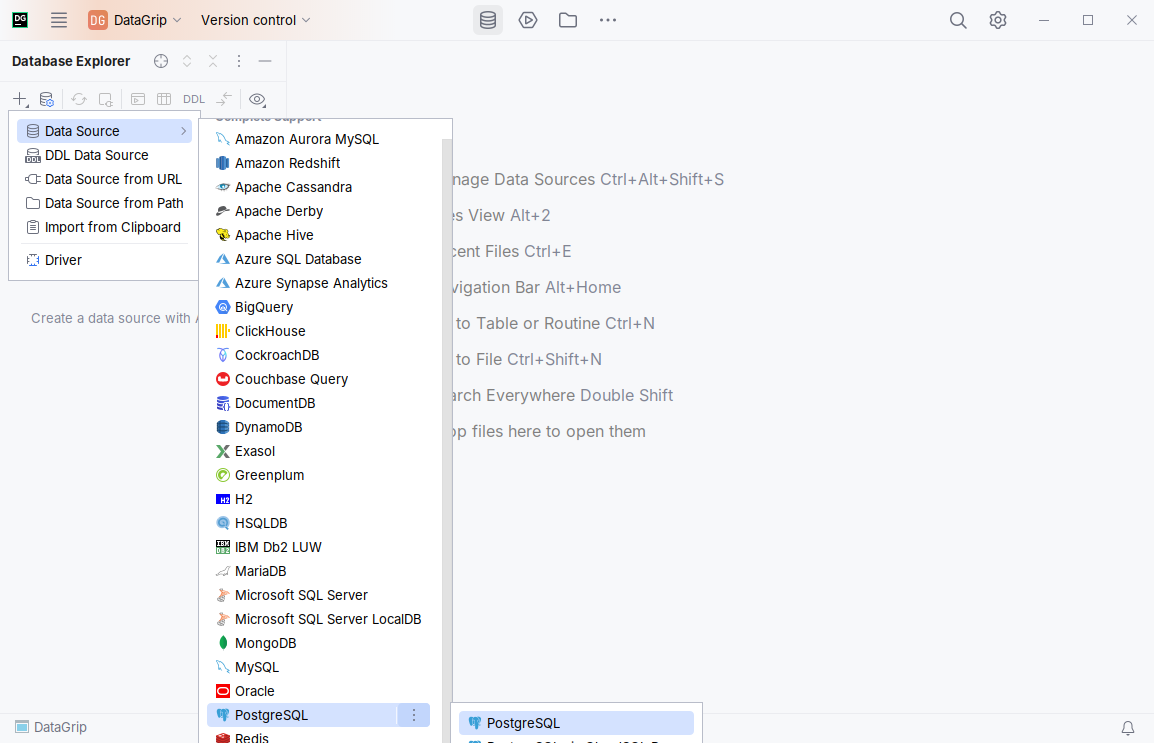
In the following wizard, enter your CedarDB connection settings like so:
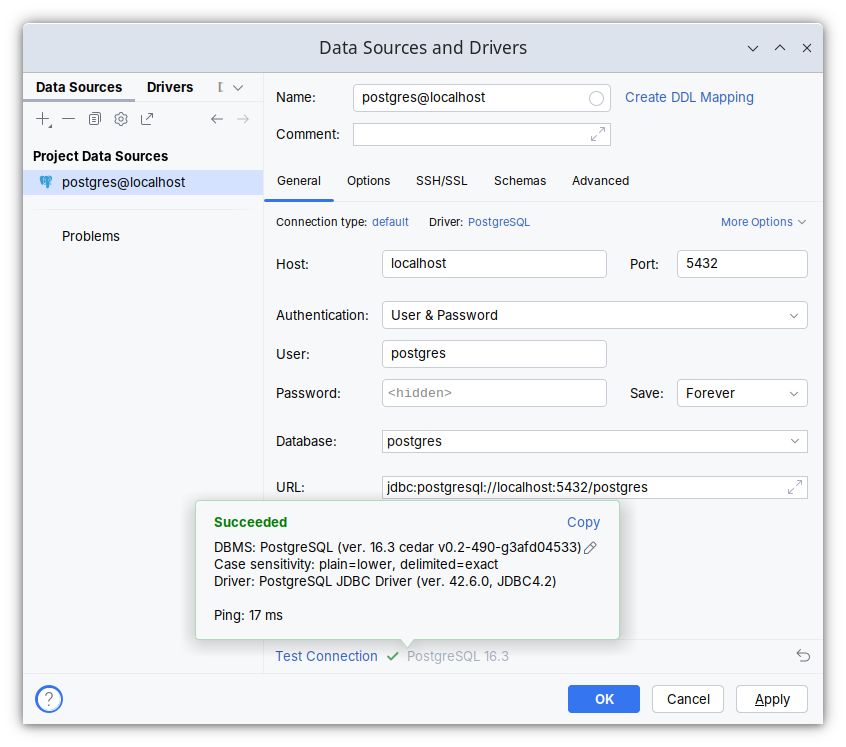
After DataGrip has downloaded the driver, check your connection by clicking on the “Test Connection” button. In case your system needs advanced configuration, please refer to the official documentation.
Select schemas
After setting up the date source, you need to configure which schemas DataGrip should introspect and show. To use all visible schemas of the database, select the corresponding checkbox and apply your changes.
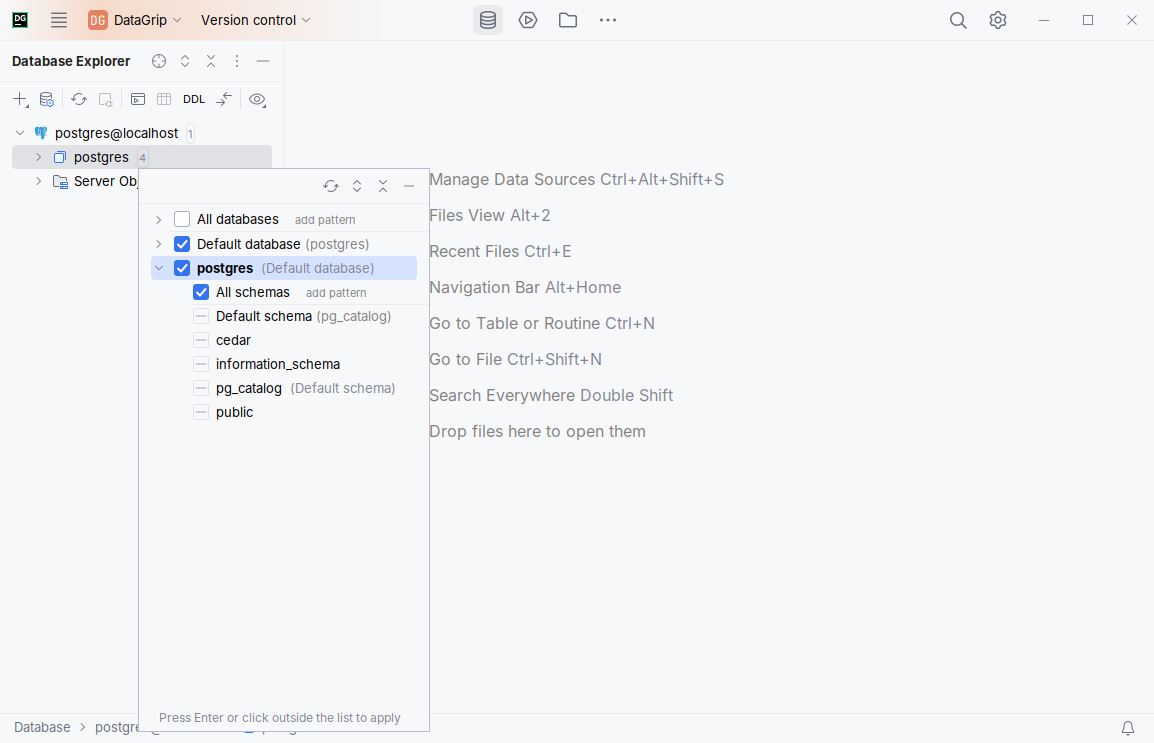
Features
This is a brief overview of the features you can use with DataGrip. For more in-depth information, use DataGrips’s getting started guide.
Tables
When you select a table in the Database Explorer, you can view and edit the data contained in the table.
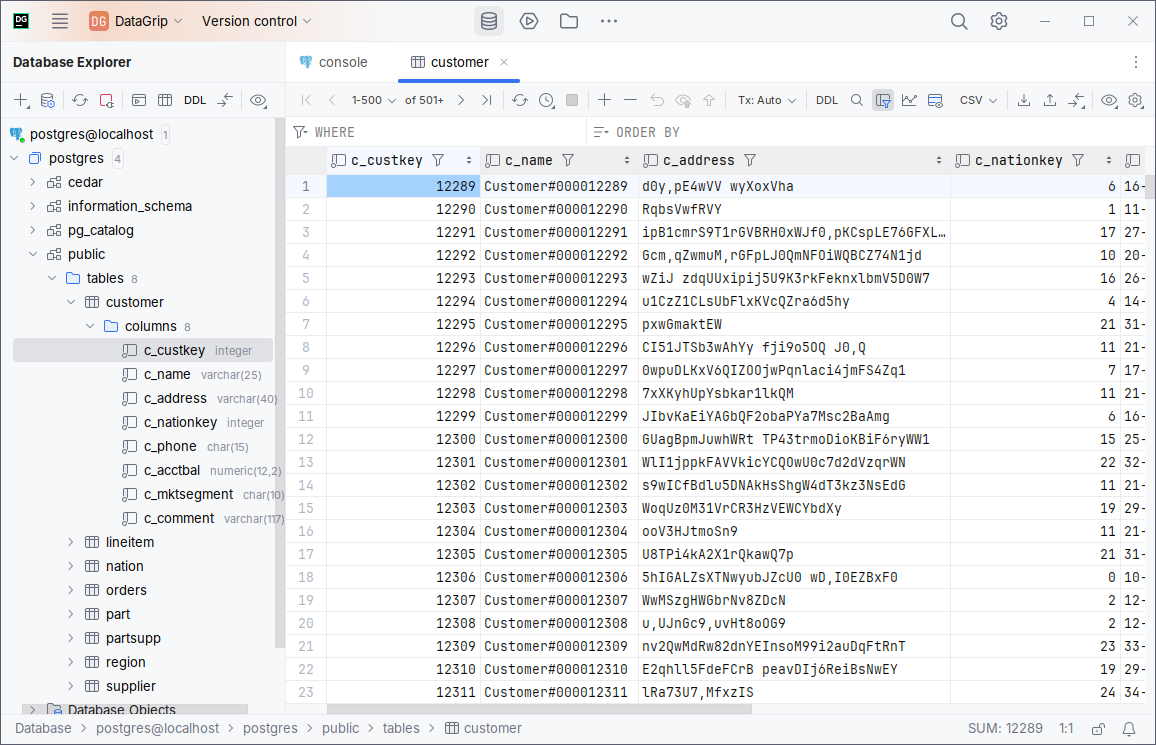
Queries
To write SQL queries, you can open the Database console and enter arbitrary SQL to execute them in the current database.